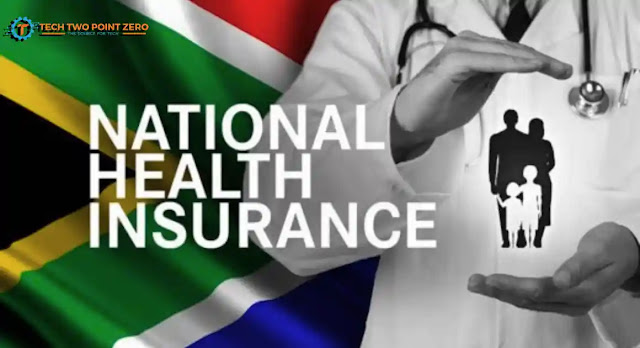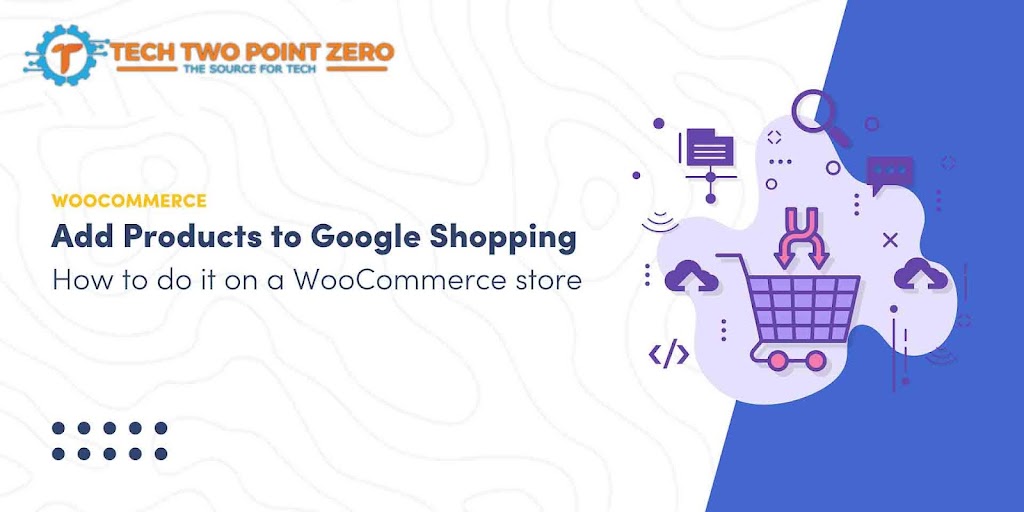Microsoft Office has evolved significantly over the years,
with newer versions offering enhanced features, improved compatibility, and
increased productivity. If you’re still using Microsoft Office 2007 and have
recently upgraded to Windows 11, you may be wondering how to update your Office
suite to the latest version, such as Microsoft Office 2021. In this
step-by-step guide, we will walk you through the process of updating your
Microsoft Office 2007 to the latest version compatible with Windows 11.
Step 1: Check Compatibility Before proceeding with the
update, it’s essential to verify if your Microsoft Office 2007 version is
compatible with Windows 11. Although Microsoft Office 2007 can run on Windows
11, it’s recommended to update to a more recent version for optimal
performance, security, and compatibility with new features.
Step 2: Choose an Upgrade Option There are a few upgrade
options available depending on your needs and preferences:
a. Microsoft 365 Subscription: Microsoft 365 is a
subscription-based service that provides access to the latest version of
Microsoft Office, including Word, Excel, PowerPoint, and more. It offers
regular updates, cloud storage, and additional features. Consider subscribing
to Microsoft 365 if you prefer the latest version of Office with continuous
updates and additional benefits.
b. Microsoft Office 2019: If you prefer a perpetual
license model, Microsoft Office 2019 is available for a one-time purchase. It
provides a fixed version of Office with no regular updates but includes
essential features for productivity. This option is suitable if you don’t
require frequent updates and prefer a traditional licensing model.
Step 3: Purchase and Install Microsoft Office 2021 Once you
have chosen the desired upgrade option, follow these steps to purchase and
install Microsoft Office 2021:
a. Visit the official Microsoft website or authorized
retailers to purchase the preferred version of Microsoft Office 2021. Ensure
that you choose the edition that matches your needs, such as Microsoft 365 or
Office 2019.
b. Follow the prompts to make the purchase and obtain the
license or subscription key necessary for activation.
c. Download the installation package for Microsoft Office
2021 from the official Microsoft website or use the installation media provided
with your purchase.
d. Run the installation package and follow the on-screen
instructions to install Microsoft Office 2021 on your Windows 11 computer. You
may be required to enter the license or subscription key during the
installation process.
e. Once the installation is complete, launch any Office
application (e.g., Word, Excel, PowerPoint) to initiate the activation process.
Follow the prompts and enter the necessary details to activate your license or
subscription.
Step 4: Transfer Data and Settings To ensure a smooth
transition to the latest version of Microsoft Office, you may want to transfer
your data and settings from Microsoft Office 2007 to the new version. Here’s
how:
a. Open the Office application you want to transfer data
from, such as Word or Excel, in Microsoft Office 2007.
b. Save your files in a compatible format, such as .docx for
Word or .xlsx for Excel, to ensure compatibility with the latest version of
Office.
c. If you have custom settings, templates, or macros in
Microsoft Office 2007, note down or back up these settings. You may need to
reconfigure or import them into the new version of Office.
d. Once you have completed the data transfer and settings
backup, close Microsoft Office 2007.
Step 5: Uninstall Microsoft Office 2007 (Optional) If you no
longer need Microsoft Office 2007 on your computer, you can choose to uninstall
it to free up disk space. Follow these steps:
a. Open the Control Panel on your Windows 11 computer.
b. Navigate to “Programs” or “Programs and
Features.”
c. Locate Microsoft Office 2007 in the list of installed
programs.
d. Right-click on Microsoft Office 2007 and select
“Uninstall” or “Uninstall/Change.”
e. Follow the on-screen prompts to uninstall Microsoft
Office 2007 from your computer.
Conclusion: Upgrading from Microsoft Office 2007 to the
latest version, such as Microsoft Office 2021, can provide you with access to
improved features, enhanced compatibility, and increased productivity. By
following the step-by-step guide outlined above, you can smoothly update your
Microsoft Office suite to the latest version compatible with Windows 11.
Remember to choose the upgrade option that best suits your needs, whether it’s
a Microsoft 365 subscription or a one-time purchase of Office 2019. With the
latest version of Microsoft Office installed, you’ll be equipped with the tools
to enhance your productivity and make the most of the powerful Office suite in
Windows 11.
 Tech Two Point Zero All Technology related information and other news suppers
Tech Two Point Zero All Technology related information and other news suppers