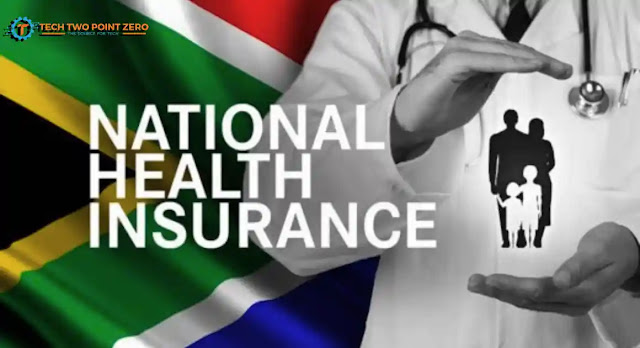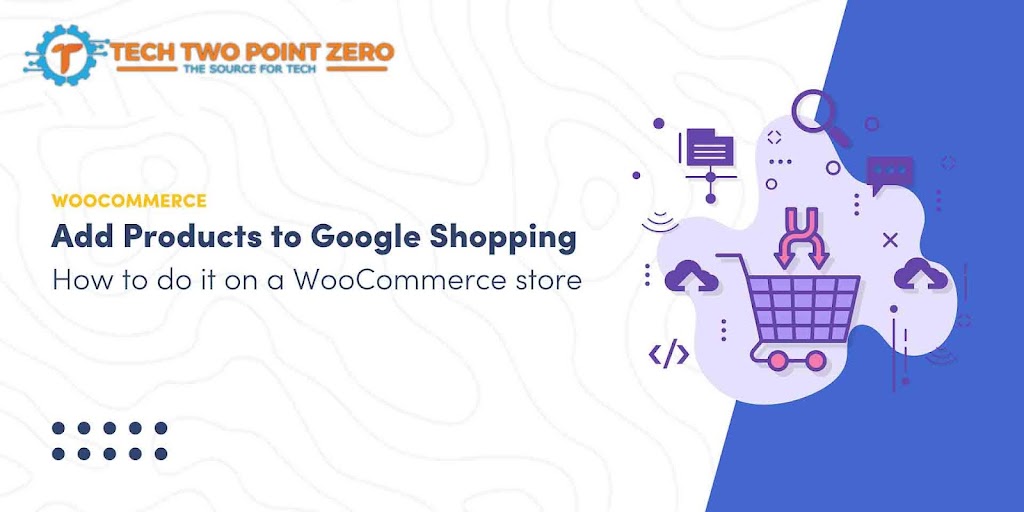If you want to turn off story sharing on Facebook, whether you’re using the Facebook app on your mobile device or the website on your computer, you can follow these steps:
On the” option at the top of your profile, which indicates that you have a story. Tap on it.
In your story, you will see the story settings (usually represented by the gear icon or three dots). Tap on it.
In the story settings, you should find an option to change the privacy settings for your story. Typically, it will say something like “Story Privacy” or “Custom.” Tap on it.
You can then select the audience you want to share your story with. To turn off sharing completely, choose the “Only Me” option, which means your story will only be visible to you.
Save the changes, and your story will no longer be shared with others.
On the Facebook Website:
Open your web browser and go to the Facebook website (www. Facebook Mobile App:
Open the Facebook app on your mobile device.
Tap on your profile picture or your name at the top of the Facebook News Feed to go to your profile.
You’ll see the “Add to Story.facebook.com).
Log in to your Facebook account if you’re not already logged in.
Click on your profile picture or your name at the top of the Facebook News Feed to go to your profile.
You’ll see your story at the top of your profile. Click on it.
In your story, you will see the story settings (usually represented by the gear icon or three dots). Click on it.
In the story settings, you should find an option to change the privacy settings for your story. Typically, it will say something like “Story Privacy” or “Custom.” Click on it.
You can then select the audience you want to share your story with. To turn off sharing completely, choose the “Only Me” option, which means your story will only be visible to you.
Save the changes, and your story will no longer be shared with others.
Keep in mind that the steps and options may vary slightly based on your device and the version of the Facebook app or website you’re using, but the general process is the same.
 Tech Two Point Zero All Technology related information and other news suppers
Tech Two Point Zero All Technology related information and other news suppers